Four Steps to Create a Facebook Page for your Business

How to create Facebook Page super speedily!
Thankfully, this is a very easy process and I’m sure most of you, dear readers, have already gone through it.
If you don’t have a Facebook page and end up not using the Facebook Messenger integration, I would still strongly encourage you to create a page for your brand. It’s a great way to promote your business and keep your fans engaged.
To create your business Facebook page:
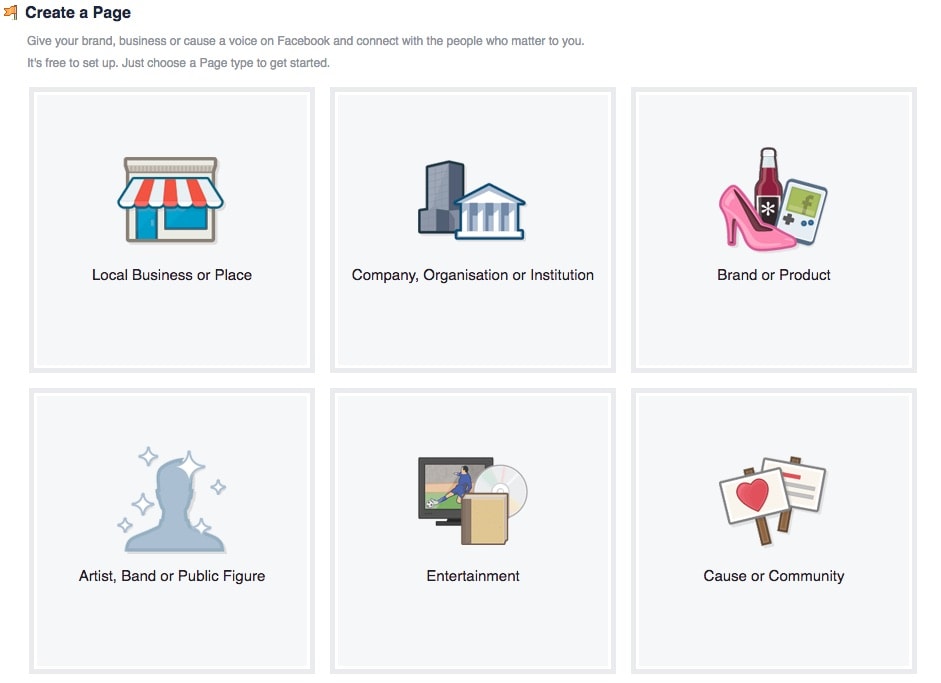
- Select your page type. I’m going to pick Company for this example, but select the one that best suits your organisation
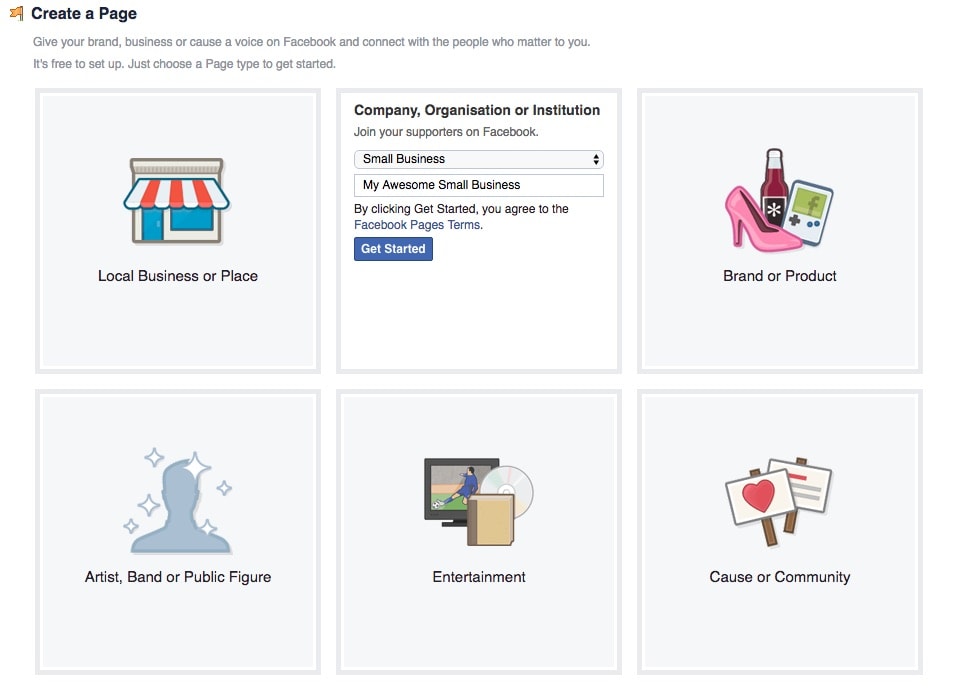
Give your page a name and select the category from the drop down menu.
- Go through the 4 ‘set up’ steps on the following screen. You can skip some of these if you’d like, but I advise you to take your time and fill them in properly. Don’t worry if you make a mistake, you can always edit these later on.
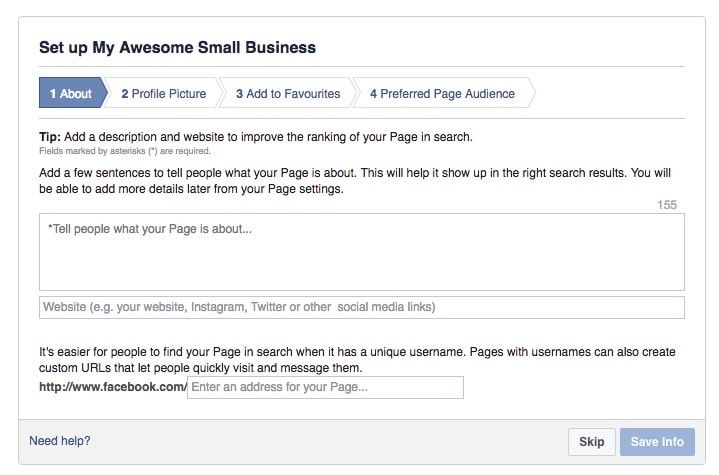
Here we are! As you can see I took the lazy route and skipped the 4 steps, which means my page looks… bland. Hopefully yours looks a bit more colourful.

Congratulations on setting up your Facebook page. We have the first piece we need to create a Facebook Messenger for business account, your Facebook page URL.
Write the URL down on a document, and keep that document close.
Good job, now go ahead and integrate it with ubisend and start messaging people!












